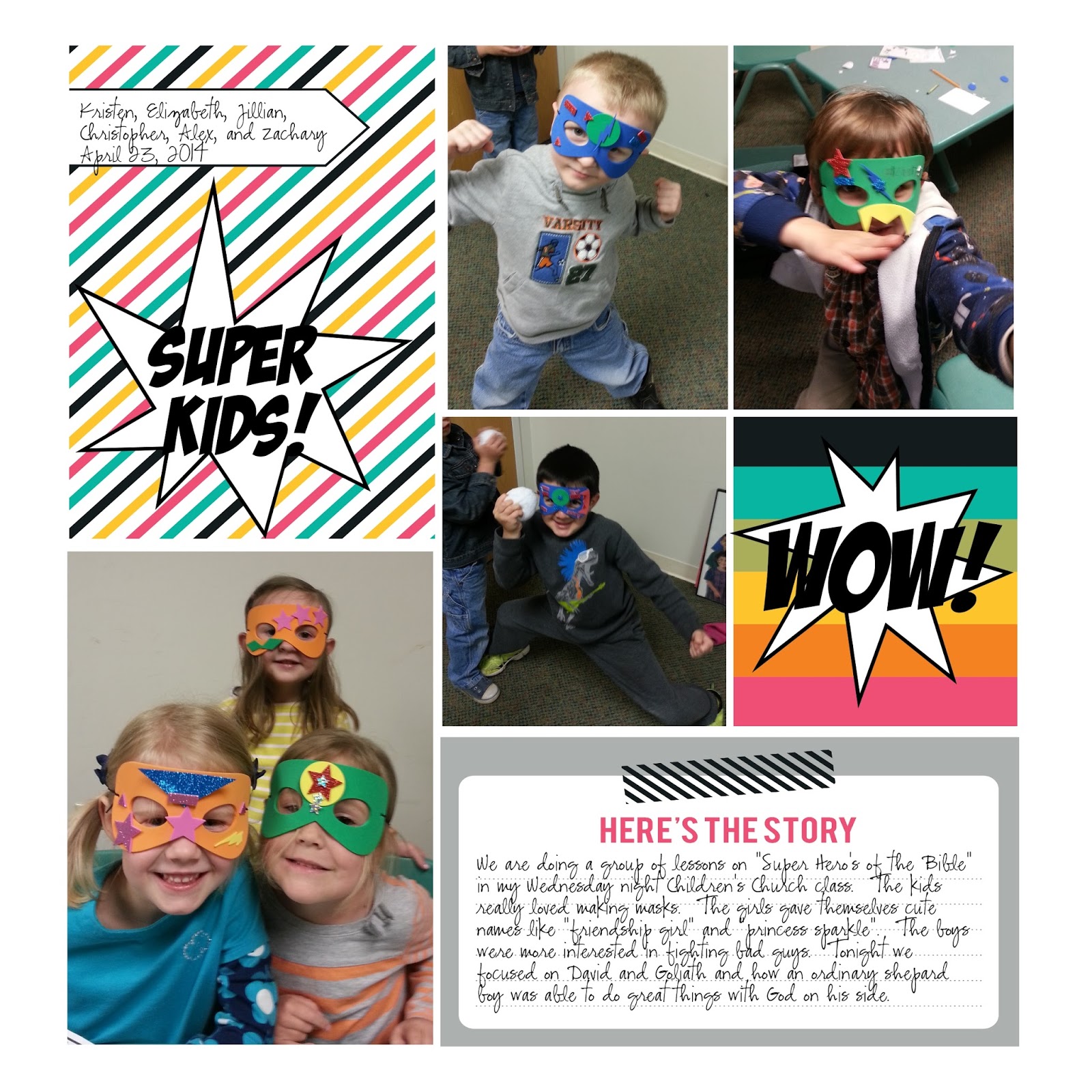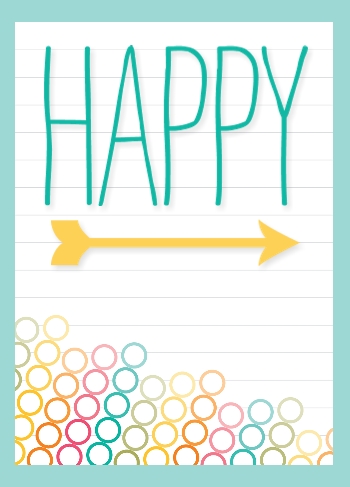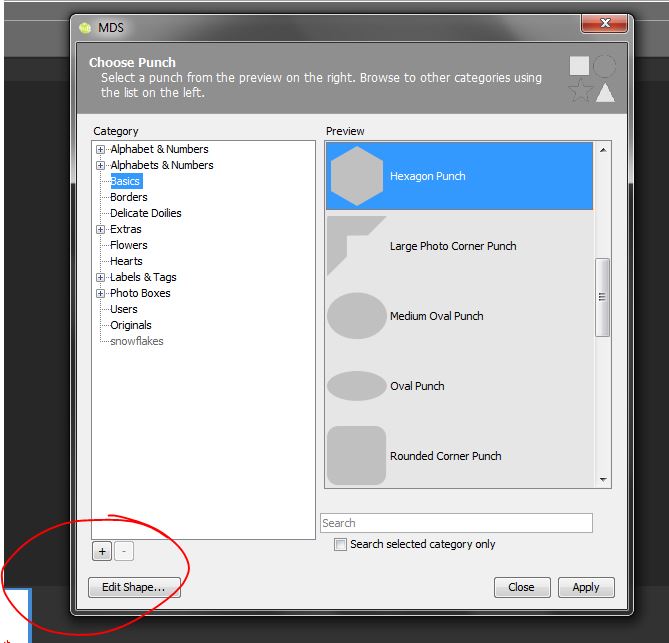Project Life is all about documenting your life Simply. Well, I did just that as I sat sipping my coffee this morning. This page took just minutes and it is using a photo I took just yesterday! How's that for keeping up? Yesterday was Jillian's last day of school. Mixed emotions there! We are kind of sad to see her grow up, she is at such a sweet age.
 I wanted to keep it fast and simple and so I decided to use a card from the Every Day Adventure Digital Project Life collection. This digital download is $19.95, which makes it a little pricey for a digital download, BUT you get 204 cards and 53 stamps!! That's a big download. And if you thing outside the box a bit, you will realize that it is sort of like getting 204 background papers. The 4 x 4 cards are really easy to resize, as I have done here. All I did was add the card to the page, then right click on the card to get the edit button. Once you have that edit box, all you need to do is change the size to 12 inches. Easy Peasy! You can also use the rectangle cards, but these may be a little trickier because some have patterns that may get cut off in the 12 x 12 size. most of them are fine, but a few patterns may be a bit off, and work better as accent papers instead of the full 12 x 12 background. The little strip of tape along the top of my photo is also part of this download as is the heart. They are the stamps that come with the download.
I wanted to keep it fast and simple and so I decided to use a card from the Every Day Adventure Digital Project Life collection. This digital download is $19.95, which makes it a little pricey for a digital download, BUT you get 204 cards and 53 stamps!! That's a big download. And if you thing outside the box a bit, you will realize that it is sort of like getting 204 background papers. The 4 x 4 cards are really easy to resize, as I have done here. All I did was add the card to the page, then right click on the card to get the edit button. Once you have that edit box, all you need to do is change the size to 12 inches. Easy Peasy! You can also use the rectangle cards, but these may be a little trickier because some have patterns that may get cut off in the 12 x 12 size. most of them are fine, but a few patterns may be a bit off, and work better as accent papers instead of the full 12 x 12 background. The little strip of tape along the top of my photo is also part of this download as is the heart. They are the stamps that come with the download.The tape comes as a stamp brush, so it will appear black when you add it to your page. This is perfect because you can color it to go with any page you create. Here I chose to color it with the coloring tool so that I could make it multi colored. I used the colors from the card background. You can make the images larger so that they are easier to color, and you can make your brush larger or smaller too!
The words in the heart stamp are really just empty spaces, which means that you can see through them on the page. Sometimes that is just fine, but I found it distracting since half were in front of the picture, so I decided to clean it up a bit by placing a white oval behind the heart.
Here is a photo before the oval was placed behind the word "this"
I added an oval punch filled in with white. I added it on top of the words I wanted to fill in to make sure I had them the right size. You can have fun adding different colors to the oval to make the words stand out even more!
Next I sent the oval back one layer and this is the end result. You can hide parts of stamps with this method to. Lets say you didn't want the arrow, simply add a punch or brush layer to the arrow area and color match it to the heart, the arrow will disappear! Get rid of the word "this" and add a text box that says "love" or the names of the people in the photo. When you work digitally you really can custom every little thing!!
Here is just a small sampling of the cards and stamps, you can see them all by clicking this link, Everyday Adventures.









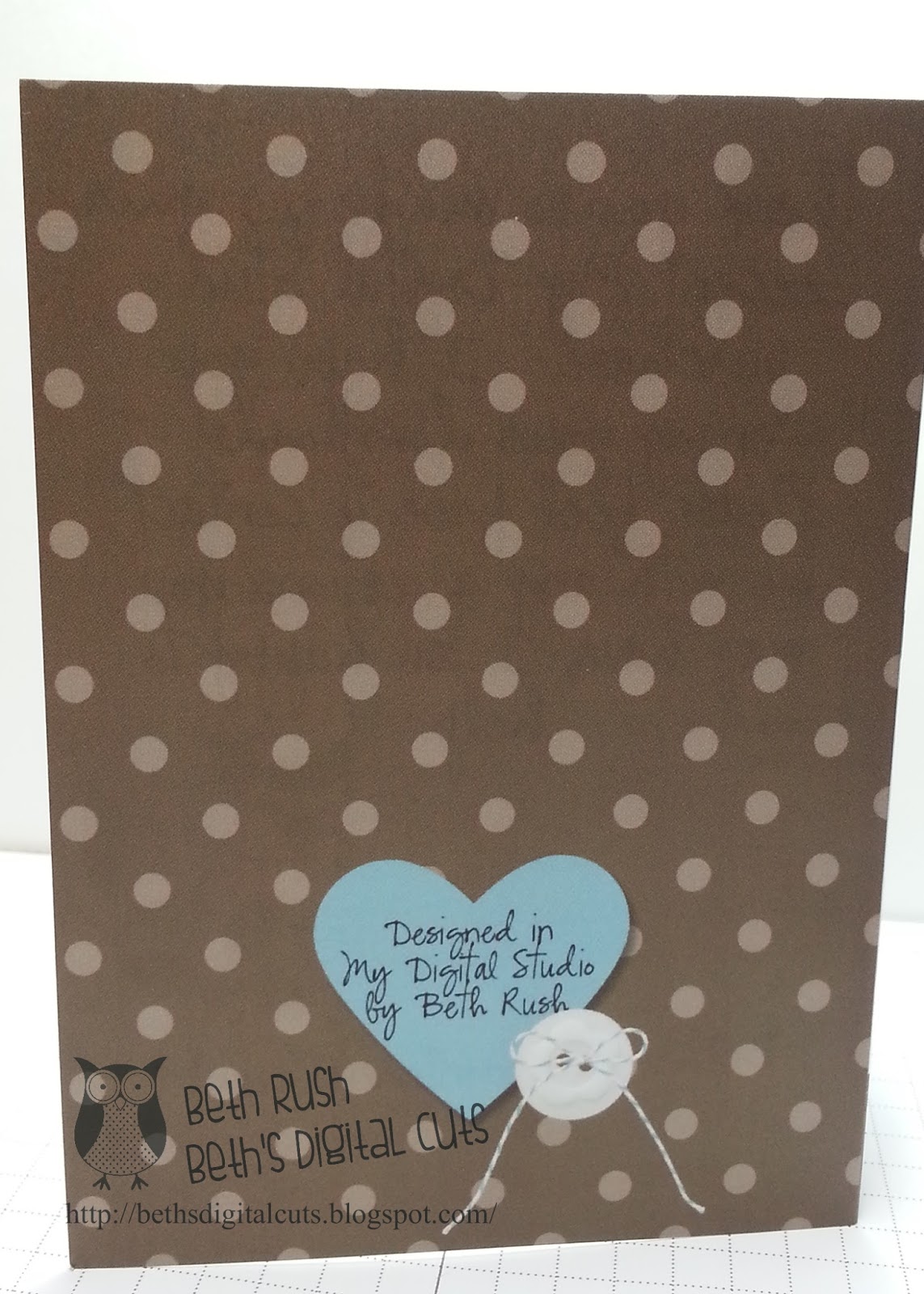












 Thanks for stopping by!!
Thanks for stopping by!!